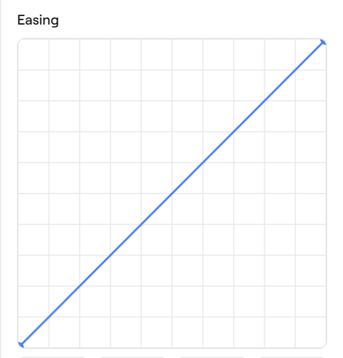Viewer Features
Reflct gives you powerful control over how users experience your scenes. These viewer features are configured in the Edit View screen - click ‘Edit’ on any view to access the controls described below.
Hit Points (Hot Spots)
Hit points (also called hotspots) enable navigation between views. Toggle ‘Show Hit Point’ for each view where you want hotspot navigation available.
Note: Users only see hotspots for views within the current view group, which helps prevent visual clutter.
Text Overlays
Text overlays can be added to your scenes by adding content to the text area in the Edit View screen and toggling ‘Show Text Details’.
Use the styling controls to customize the text appearance. Any links in the text overlay will be rendered as buttons.
Transition Animation Controls
The animation between views can be customized using the ease curve and transition duration. The duration is set in milliseconds. Note: if you have automode enabled, the duration will always be double the original value.
The ease curve mapping shows position on the Y-axis and time on the X-axis. Click and drag the handles to customize the curve. Here are some examples, but you should experiment to find the best combination of ease and animation for your scenes.
Ease out (default)
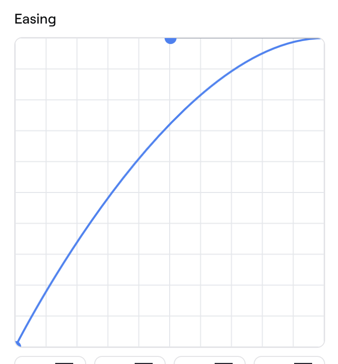
Ease in
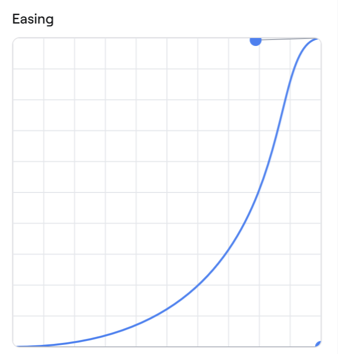
Ease in ease out
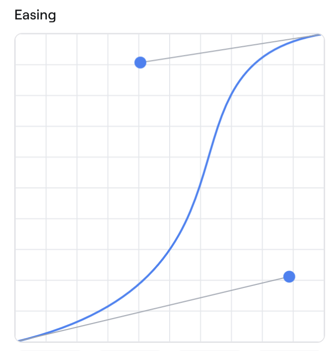
Linear